The Critical Rendering Path: Optimizing Web Performance
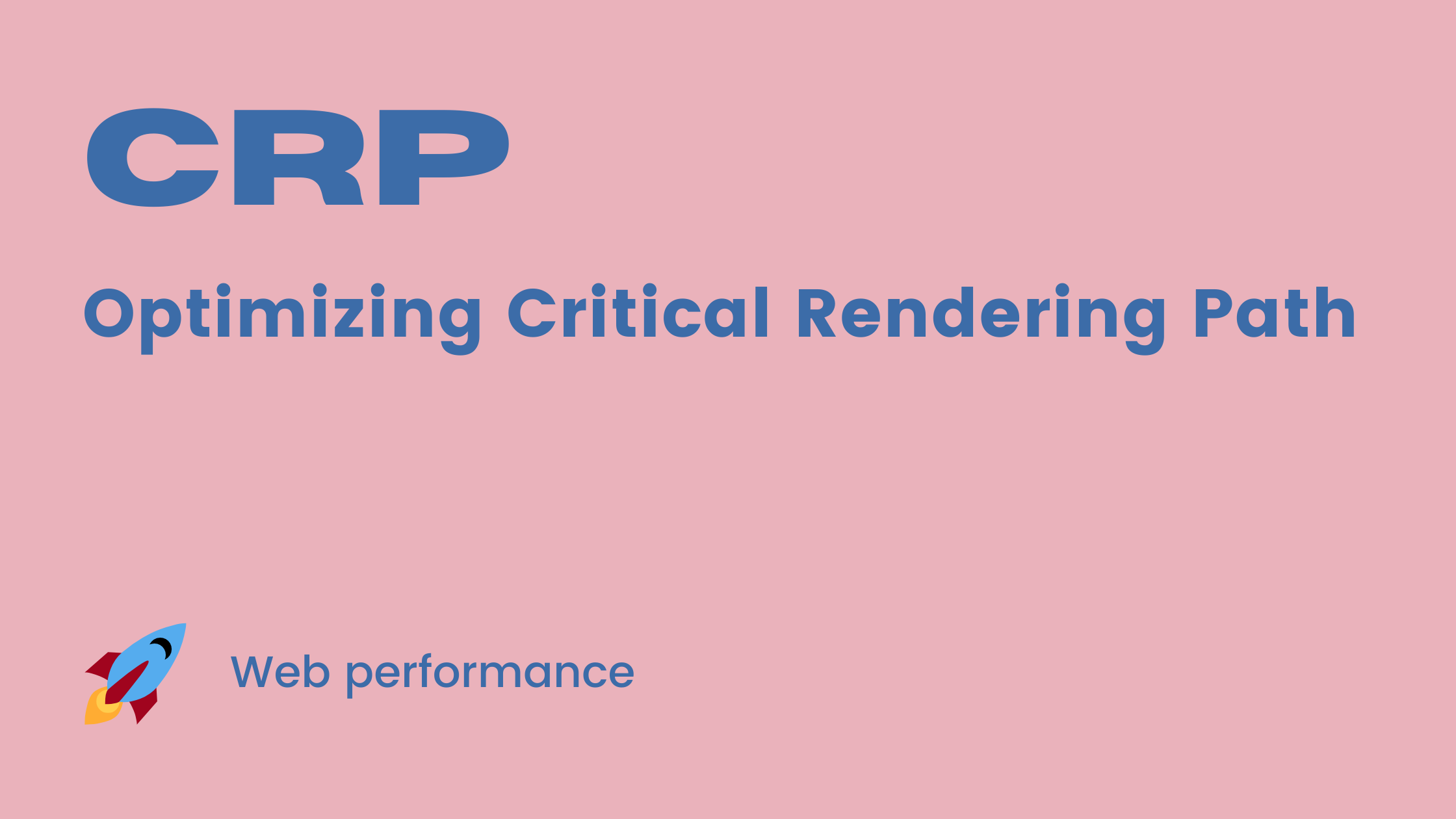
Introduction
The Critical Rendering Path (CRP) is a fundamental concept in web performance optimization. It refers to the sequence of steps a browser takes to convert HTML, CSS, and JavaScript into pixels on the screen. Understanding and optimizing the CRP can significantly improve page load speed, enhancing user experience and search engine rankings.
This article explores the critical rendering path in-depth, including its key components, the steps involved, and strategies for optimization. We'll also provide code examples to illustrate key concepts.
What is the Critical Rendering Path?
The Critical Rendering Path (CRP) is the process a browser follows to render web pages. It involves processing HTML, CSS, and JavaScript, constructing the DOM (Document Object Model) and CSSOM (CSS Object Model), and finally, painting pixels on the screen.
Key Components of the Critical Rendering Path:
- Document Object Model (DOM) - The structured representation of HTML content.
- CSS Object Model (CSSOM) - The structured representation of CSS styles.
- Render Tree - A combination of the DOM and CSSOM that represents visible elements.
- Layout - Calculation of the exact position and size of each element.
- Painting - Rendering pixels on the screen based on calculated styles and layout.
- Compositing - Combining different painted elements into the final display.
Each of these steps contributes to the overall time it takes for a web page to become visible and interactive.
The Steps in the Critical Rendering Path
1. Parsing HTML to Construct the DOM
When a browser receives an HTML file, it starts parsing the document from top to bottom, constructing the DOM.
Example:
<!DOCTYPE html>
<html>
<head>
<title>CRP Example</title>
</head>
<body>
<h1>Hello, World!</h1>
</body>
</html>
The browser reads this HTML and creates a DOM tree representation of the elements.
2. Parsing CSS to Construct the CSSOM
While constructing the DOM, the browser also processes CSS files to generate the CSSOM. If a CSS file is external, the browser must download it before proceeding.
Example:
h1 {
color: blue;
font-size: 24px;
}
This CSS is converted into a CSSOM, mapping styles to elements.
3. Constructing the Render Tree
The browser combines the DOM and CSSOM into a Render Tree, which contains only the visible elements.
Example:
Render Tree:
h1 {
color: blue;
font-size: 24px;
}
Elements with display: none are omitted since they are not visible.
4. Layout Calculation
The browser determines the exact position and size of each element.
Example:
Layout:
h1 {
position: (0,0);
width: 500px;
height: 50px;
}
5. Painting and Compositing
Once layout calculations are complete, the browser paints the pixels on the screen and performs compositing to assemble the final page.
Optimizing the Critical Rendering Path
To improve performance, reduce the time it takes for the first meaningful paint. Here are some strategies:
1. Minimize Render-Blocking Resources
Render-blocking resources delay page load times. These include:
- CSS files
- JavaScript files
Solution:
- Load CSS asynchronously using
mediaattributes. - Defer or asynchronously load JavaScript using
deferorasyncattributes.
Example:
<link rel="stylesheet" href="styles.css" media="print" onload="this.media='all'" />
<script src="script.js" defer></script>
2. Minify and Compress Assets
Reduce file sizes by minifying HTML, CSS, and JavaScript.
Example using Terser for JavaScript:
terser script.js -o script.min.js
3. Reduce Critical CSS and Use Inline Styles
Instead of loading a full CSS file, inline the styles needed for the first render.
Example:
<style>
body {
background-color: white;
font-family: Arial, sans-serif;
}
</style>
4. Lazy Load Images and Fonts
Load images only when they enter the viewport using loading="lazy".
Example:
<img src="image.jpg" loading="lazy" alt="Example Image" />
5. Use a Content Delivery Network (CDN)
CDNs cache resources closer to users, reducing load times.
Example:
<link rel="stylesheet" href="https://cdn.example.com/styles.css" />
Measuring Performance
1. Using Lighthouse
Google Lighthouse provides a performance audit:
npm install -g lighthouse
lighthouse https://example.com --view
2. Using Chrome DevTools
- Open Chrome DevTools (
Ctrl + Shift + IorCmd + Option + Ion Mac). - Go to the Performance tab.
- Record a page load to analyze the rendering timeline.
3. Using WebPageTest
Visit WebPageTest to analyze site performance globally.
Conclusion
Optimizing the Critical Rendering Path ensures faster page load times, improved user experience, and better SEO rankings. By minimizing render-blocking resources, optimizing CSS, using lazy loading, and leveraging CDNs, you can make your website significantly faster.